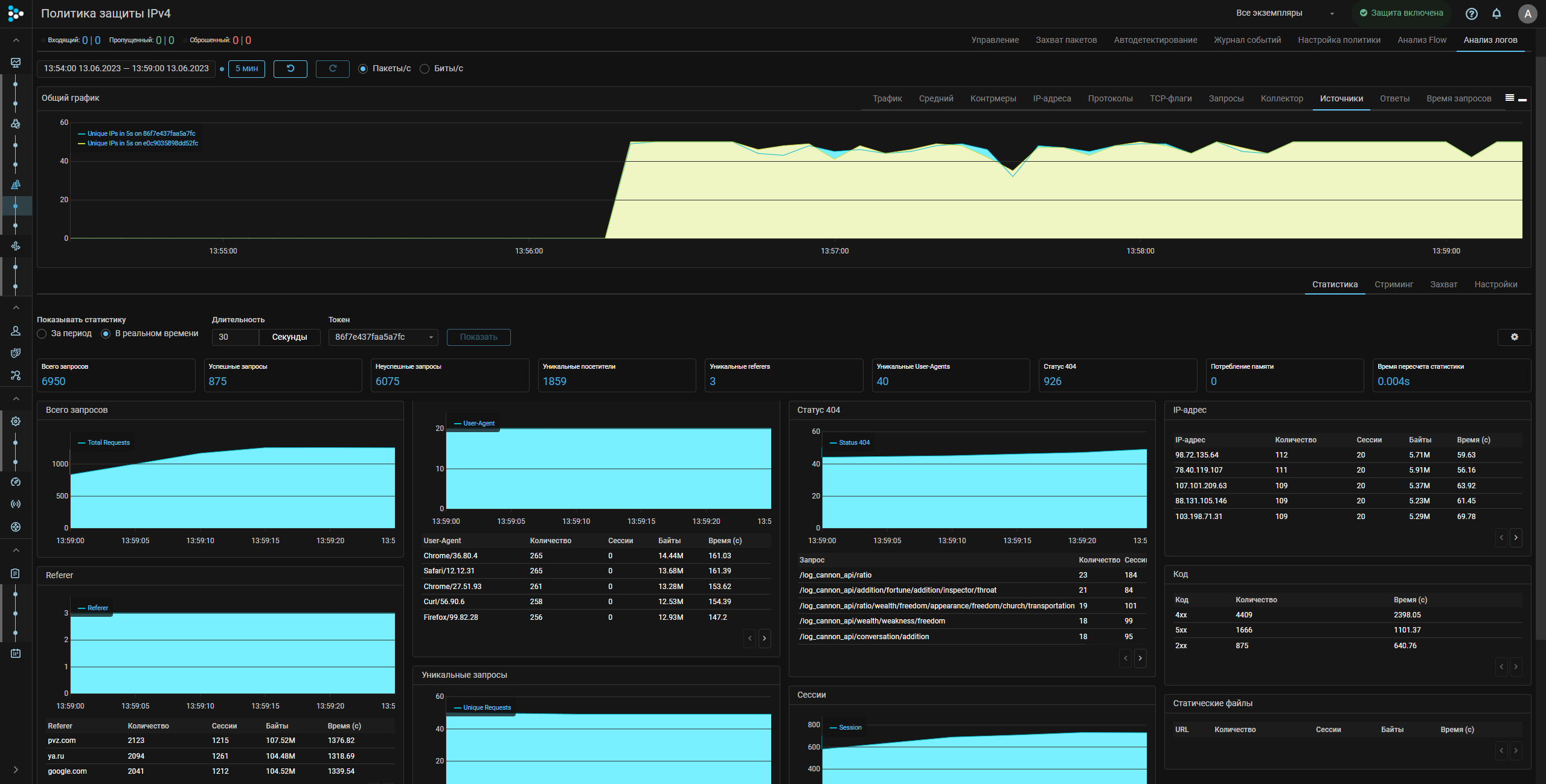Web Server Log Analyzer
The log analysis functionality is additionally licensed.
Logan is a MITIGATOR functionality for analyzing logs of a protected Web server (HTTP, HTTPS), detecting anomalies and attacking addresses. Protected servers send their logs to the Logan using syslog RFC 3164 (UDP, TCP).
Logan can be located on the same server as the rest of the MITIGATOR, or separately.
Logan on MITIGATOR Instance
The following steps assume that an instance of MITIGATOR has already been installed. Otherwise, install one of methods first.
By default, Logan is disabled on MITIGATOR instance.
To enable Logan on a MITIGATOR instance, you need to override the scale
parameter value for Logan in the docker-compose.override.yml file from 0 to 1.
services:
...
logan:
...
scale: 1
...Analyzer on an External Server
In a cluster installation, you can move Logan to a separate server to redistribute the load.
External Server Setup
It is assumed that Docker, docker-compose and wireguard-dkms are already installed on the external server.
-
Create
mitigator-logandirectory on the server:mkdir -p /opt/mitigator-logan -
Download
docker-compose.yml:wget https://docs.mitigator.ru/v24.10/dist/logan/docker-compose.yml \ -O /opt/mitigator-logan/docker-compose.yml -
Create a service to run Logan on the external server:
Download the service file:
wget https://docs.mitigator.ru/v24.10/dist/docker-compose@.service \ -O /etc/systemd/system/docker-compose@.serviceActivate the service:
systemctl enable docker-compose@mitigator-logan -
Configure interactions with the MITIGATOR over VPN:
Instances of the MITIGATOR interact via Wireguard, a virtual network is created between them. In order for Logan to interact with other MITIGATOR instances, you need to configure a VPN, as well as for all instances within the cluster.
-
Run the services on the external server:
-
Log in to docker.mitigator.ru
docker login docker.mitigator.ru -
Go to the work directory
cd /opt/mitigator-logan -
Download the images
docker-compose pull -
Run the service
systemctl start docker-compose@mitigator-logan
-
-
Check the connectivity between Logan and the MITIGATOR instances:
-
Run command
docker-compose exec gateway wg -
Make sure there is a handshake between all members of the VPN network.
-
Configuration in the Web Interface
For the Logan to work both on the MITIGATOR instance and on an external
server, you must specify the address and port inside the VPN through which
the Logan is available.
The address and port are set as 10.8.3.254:7200 on the “Settings” page in the
“Common Protection Parameters” panel.
Further work with Logan is performed on the “Log Analysis” tab of the “Protection Policy” page. First of all, you need to set the rules by which Logan will work on the “Settings” tab.
A detailed description of the rules syntax for Web server incoming logs processing, the statistics and the Web interface elements is in the built-in help.
When the rules are set and applied, access to tabs with statistics, real-time streaming of logs and capture opens.
Configuring the Sending of Logs on the Web Server
Logan receives logs on ports:
- 7201 – UDP;
- 7202 – TCP.
Sending Logs with NGINX
NGINX allows to immediately send its logs over syslog without using any third-party applications (syslog-ng, rsyslog).
-
By default, nginx uses the “combined”, log format, which does not contain information about the processing time of the request
$request_time. You can define custom log format in/etc/nginx/nginx.conffile.log_format myformat '$remote_addr - $remote_user [$time_local] "$request" $request_time $status $body_bytes_sent "$http_referer" "$http_user_agent"';Where
myformatis the name of the log format. -
In the site settings file, for example,
/etc/nginx/sites-enabled/default, set:access_log syslog:server=192.0.2.1:7201,tag=123456789abcdefg myformat;Here
server=192.0.2.1:7201is the IP address and the port of the log analyzer.Through
tag=a secret identifier (token) is set, which allows you to
determine which service the entry in the log belongs to, it is known only to administrators of the protected service and protection policies. The token must contain 16 characters. iftag=is empty, then MITIGATOR uses the IP address from which the access_log is sent as a token.access_log syslog:server=10.10.10.4:7201,tag= myformat; -
Restart NGINX.
systemctl restart nginx
NGINX Behind PROXY
If the nginx of the protected server is located behind a proxy or traffic balancer,
then substitution of real IP addresses of senders from the
X-Forwarded-For header must be configured. This requires the presence of the
http_realip_module module in nginx. You can check that the http_realip_module
module is installed using the command:
2>&1 nginx -V | tr -- - '\n' | grep http_realip_moduleIf the module is not installed, you should
reassemble nginx
with --with-http_realip_module parameter.
In the /etc/nginx/nginx.conf file on the protected server in the http section:
- Add the IP address of the Proxy server to the list of trusted:
set_real_ip_from 192.168.0.1/32;Here 192.168.0.1/32 is the IP address of the Proxy server.
- Set “X-Forwarded-For” header as source
real_ip_header X-Forwarded-For;In the /etc/nginx/nginx.conf file on the Proxy server in the server section:
- Configure real address sending in
X-Real-IP header
proxy_set_header X-Real-IP $remote_addr;Sending Logs with Syslog-ng
Approximate file configuration /etc/syslog-ng/conf.d/mitigator_log.conf
is listed below:
source s_source {
file("/var/log/nginx/access.log" flags(no-parse));
};
destination d_MITIGATOR {
syslog("10.10.10.4" transport("udp") port(7201));
};
log {
source(s_source);
destination(d_MITIGATOR);
};Correspondence Between Log Formats for Different Reverse-proxy
Above, in configuration example, the log format for NGINX is indicated.
'$remote_addr - $remote_user [$time_local] "$request" $request_time $status $body_bytes_sent "$http_referer" "$http_user_agent"'For other reverse-proxy, the same log format is set as follows:
Apache
""%a %u %t \"%r\" %T %>s %b \"%{Referer}i\" \"%{User-Agent}i\""Haproxy
capture request header Referer len 128
capture request header User-Agent len 128
log-format '%ci - - [%Tl] "%r" %TR %ST %B "%[capture.req.hdr(0)]" "%[capture.req.hdr(1)]"'Transferring data to the statistics server
Logan has Relay enabled by default, which sends logs to the MITIGATOR statistics server.
This data is used to create a list of attacking IP addresses and for analytics.
For Relay to work, connection to al.mitigator.ru:7210 must be allowed.
To disable, set the LOGAN_RELAY_DISABLED variable to true in the
docker-compose.override.yml file.
services:
...
logan:
...
environment:
LOGAN_RELAY_DISABLED: "true"
...